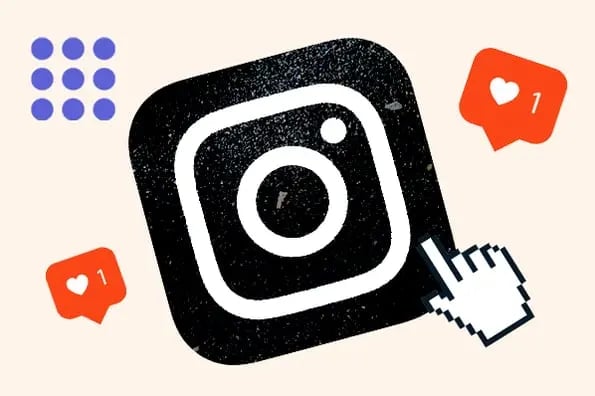
In today’s digital age, social media platforms like Instagram play a significant role in our daily lives. However, there are times when constant notifications can become overwhelming, and the need for a digital detox becomes evident. Instagram offers a solution for this: Quiet Mode. This article will guide you through the steps to enable Quiet Mode on Instagram, helping you manage your time and reduce distractions effectively.
What is Instagram’s Quiet Mode?
Quiet Mode is a feature introduced by Instagram to help users manage their time on the platform more effectively. When enabled, this mode mutes all notifications from Instagram, allowing you to focus on other activities without being constantly interrupted. It’s particularly useful for those who need to concentrate on work, study, or simply enjoy some uninterrupted personal time.
Benefits of Using Quiet Mode
Reduced Distractions
One of the primary benefits of Quiet Mode is the reduction of distractions. Notifications for likes, comments, and messages can be disruptive, especially during work or study hours. By enabling Quiet Mode, you can maintain your focus on the task at hand without the temptation to check your phone every few minutes.
Improved Mental Health
Constant social media notifications can contribute to stress and anxiety. Quiet Mode helps create a healthier relationship with social media by allowing users to take breaks and engage with the platform on their terms. This can lead to improved mental well-being and a more balanced lifestyle.
Enhanced Productivity
By minimizing interruptions, Quiet Mode can significantly enhance productivity. Whether you’re working on a project, studying for exams, or engaging in a creative activity, having fewer distractions can help you achieve your goals more efficiently.
How to Enable Quiet Mode on Instagram
Step-by-Step Guide for iOS Users
- Open the Instagram App: Start by opening the Instagram app on your iPhone.
- Go to Your Profile: Tap on your profile icon located at the bottom right corner of the screen.
- Access Settings: Tap on the three horizontal lines at the top right corner to open the menu. From there, select “Settings.”
- Select Notifications: In the Settings menu, tap on “Notifications.”
- Enable Quiet Mode: Find the “Quiet Mode” option and toggle it on. You can also set a specific time frame during which you want Quiet Mode to be active.
Step-by-Step Guide for Android Users
- Open the Instagram App: Launch the Instagram app on your Android device.
- Navigate to Your Profile: Tap on your profile picture at the bottom right corner to go to your profile page.
- Open Settings: Tap on the three horizontal lines at the top right corner to access the menu. Select “Settings” from the list.
- Select Notifications: In the Settings menu, choose “Notifications.”
- Activate Quiet Mode: Toggle the switch next to “Quiet Mode” to enable it. You can also customize the duration for which Quiet Mode will be active.
Customizing Quiet Mode Settings
Setting a Schedule
Instagram allows you to set a specific schedule for Quiet Mode. This is particularly useful if you want to ensure uninterrupted time during work hours, study sessions, or while you sleep. To set a schedule, go to the Quiet Mode settings and choose the start and end times that suit your needs.
Choosing Notification Preferences
While Quiet Mode mutes all notifications by default, you can customize your preferences to allow certain notifications through. For example, you might want to receive notifications from specific users or for direct messages. To do this, go to the Notifications settings and adjust the preferences according to your requirements.
Managing Your Time on Instagram
Using Activity Insights
Instagram provides Activity Insights that help you understand how much time you spend on the app. This feature can be found in the Settings menu under “Your Activity.” By reviewing these insights, you can make informed decisions about your social media usage and set appropriate limits.
Setting Daily Reminders
In addition to Quiet Mode, Instagram allows you to set daily reminders to help manage your time on the platform. You can set a daily time limit, and once you reach it, Instagram will send you a notification reminding you to take a break.
Quiet Mode vs. Do Not Disturb Mode
Differences and Similarities
While both Quiet Mode and Do Not Disturb Mode aim to reduce distractions, they operate differently. Quiet Mode is specific to Instagram and only mutes notifications from the app. On the other hand, Do Not Disturb Mode is a feature available on most smartphones that silences all notifications, calls, and alerts.
When to Use Each Mode
Quiet Mode is ideal when you want to continue receiving notifications from other apps but need a break from Instagram. Do Not Disturb Mode is more suitable when you need complete silence from all notifications, such as during important meetings or while sleeping.
Tips for a Successful Digital Detox
Gradual Reduction
If you’re finding it challenging to reduce your screen time, consider a gradual approach. Start by enabling Quiet Mode for a few hours each day and gradually increase the duration as you become more comfortable with spending less time on Instagram.
Engage in Offline Activities
To make the most of your digital detox, engage in offline activities that you enjoy. This could include reading, exercising, spending time with loved ones, or pursuing a hobby. By filling your time with meaningful activities, you’ll find it easier to stay off social media.
Reflect and Reassess
Periodically reflect on your social media usage and reassess your goals. Consider how reducing your screen time has impacted your productivity, mental health, and overall well-being. Use these insights to make informed decisions about your future social media habits.
Conclusion
Instagram’s Quiet Mode is a valuable tool for managing your time on the platform and reducing distractions. By enabling Quiet Mode, setting a schedule, and customizing your notification preferences, you can create a more balanced and productive relationship with social media. Remember to use other features like Activity Insights and daily reminders to further support your goals. Whether you’re looking to enhance your productivity, improve your mental health, or simply enjoy some uninterrupted personal time, Quiet Mode can help you achieve a healthier digital lifestyle.